Answer
May 24, 2019 - 08:27 PM
The following instructions will guide you through the SSL installation process on WooCommerce
What You’ll Need- Your server certificate
This is the certificate you received from the CA for your domain. You may have been sent this via email. If not, you can download it by visiting your Account Dashboard and clicking on your order.
- Your intermediate certificates
These files allow the devices connecting to your server to identify the issuing CA. There may be more than one of these certificates. If you got your certificate in a ZIP folder, it should also contain the Intermediate certificates, which is sometimes referred to as a CA Bundle. If not, download the appropriate CA Bundle for your certificate.
- Your private key
This file should be on your server, or in your possession if you generated your CSR from a free generator tool. On certain platforms, such as Microsoft IIS, the private key is not immediately visible to you but the server is keeping track of it
Installation Instructions- Install your SSL certificate
You’ll need to install the SSL certificate on your server,
- Configure your server
Redirect all URLs to HTTPS, again for directions by server-type, click here.
- Force SSL Setting
Go to settings, select Checkout, then Checkout Options and finally Force Secure Checkout
Congratulations! You’ve successfully installed your SSL certificate! To check your work, visit the website in your browser at https://yourdomain.tld and view the certificate/site information to see if HTTPS/SSL is working properly. Remember, you may need to restart your server for changes to take effect.
- How to set up SSL with WooCommerce :SSL and HTTPS - WooCommerce Docs
Hope useful !




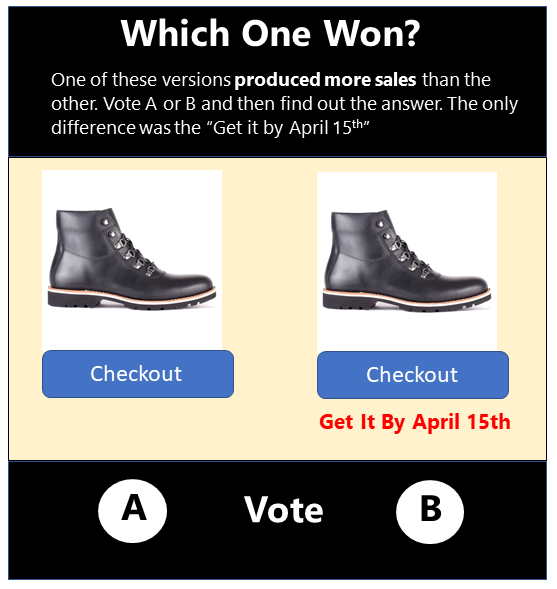

Add New Comment