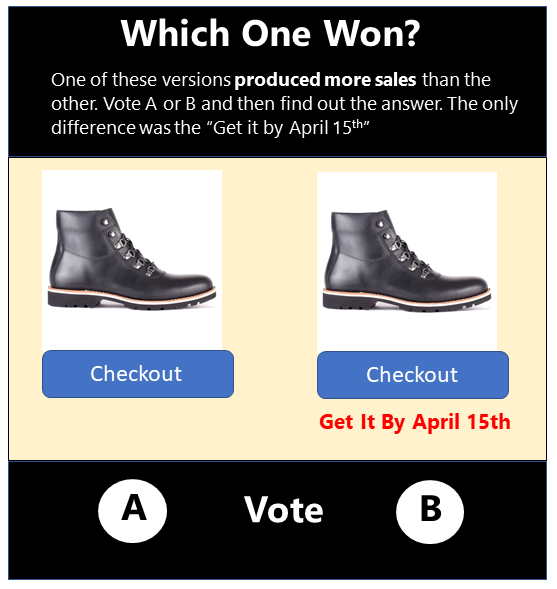Complete Guide to Google Analytics | Capital & Growth
What is Google Analytics? 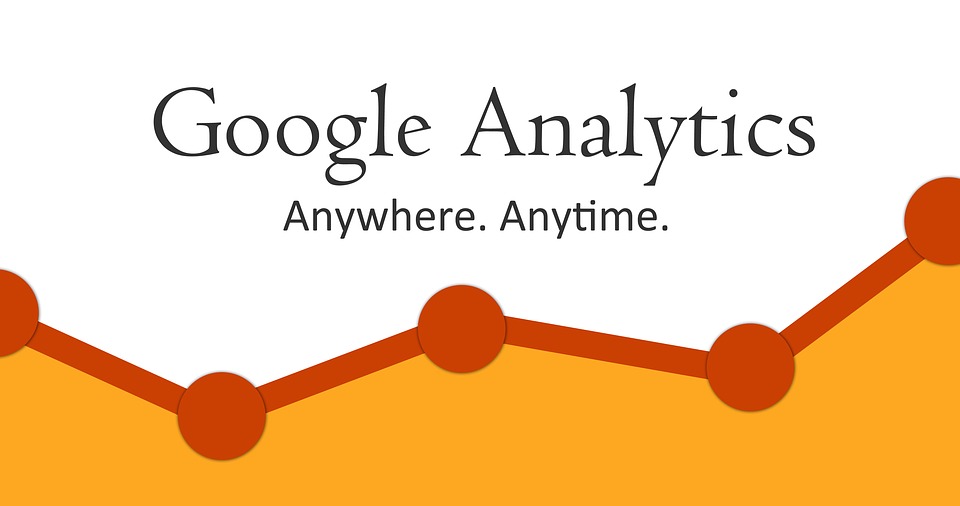 Google Analytics is Google’s traffic analyzer. It helps website owners track traffic to their site, learn about their audience and observe user behavior.
Google Analytics is Google’s traffic analyzer. It helps website owners track traffic to their site, learn about their audience and observe user behavior.
Businesses in particular have found the insights available via Google Analytics invaluable for growing their online presence and improving their company websites. Analytics has become a standard industry tool trusted by professionals across a huge array of specialties. Nearly every business now uses or has used Analytics to gather better information about their website visitors. It is considered the most commonly used analytics tool on the web.
Google Analytics is free to sign up for, though there are some features that require an additional fee. Google Analytics Premium is a paid service that is aimed more toward enterprise users. There is also a mobile version of Google Analytics meant to give insight on the mobile experience of a website.
Part of the appeal of Google Analytics are its many helpful and innovative features, including:
How Can You Use Google Analytics on Your Website?
There are countless ways to apply Google Analytics to your website. It can help with tracking, website design, conversion, mobile app design, and much more. How you use it depends on your specific situation, goals, and websites, but there are a few general recommendations on how to use Google Analytics:
It can also do this for individual pages. You can quickly view which pages are work best, as well as which aren’t working as well. When you view Google Analytics, you’ll see where and when people are abandoning your website. That should give you good direction on where to institute improvements.
If you have a shopping cart feature on your website, this is particularly important. People often fill up a digital shopping cart, then abandon it. For you as the retailer, this may be mysterious. Google Analytics can provide insight into why people abandoned a cart by showing where in the process they were when they decided to leave.
Finally, you can figure out whether or not you need a mobile version of your website. Google Analytics has a “visitors” tool that shows you what type of device people are visiting your website from. If you see a lot of people visiting from mobile but you don’t have a mobile website, it may be time to invest.
Google Analytics and Traffic Tracking
Let’s dive deeper into the traffic tracking features of Google Analytics.
People from all over the world will probably visit your website, but your best visitors will likely be concentrated in a few countries or locations. In the “visitors” tool in Google Analytics, you can go to “location” and see demographic data (based on things like IP address). The location tool will display worldwide stats, highlighting locations where most of your visitors originate from. You can get more granular by checking out specific countries. If most of your visitors are from the United States, for example, you can get more detail by going in and checking out which specific states the bulk of your traffic is coming from. This might point you toward a campaign targeting those states in particular.
But traffic is about a lot more than just location. You can also use Google Analytics to see if visitors are coming from specific social media sites. These may be tied to campaigns. For example, if you’ve been running a campaign on Facebook, it would be invaluable to see that visitors are coming to your site directly from Facebook.
You would do this by creating an “advanced segment” in Google Analytics:
Using Google Analytics on WordPress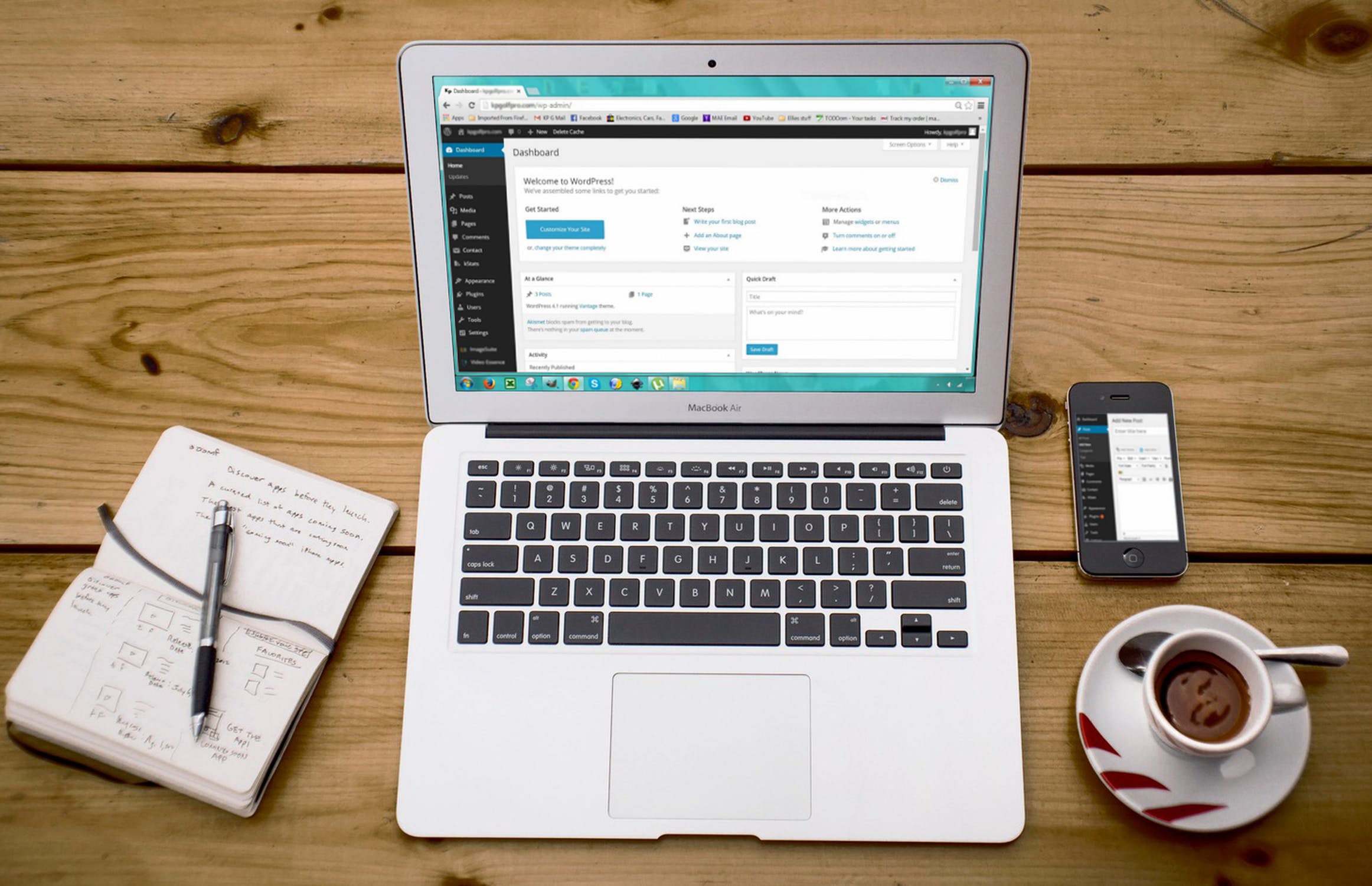
WordPress is a popular platform for website hosting used by everyone from casual bloggers to major online e-commerce businesses. WordPress relies on plugins for many additional features, including Google Analytics. MonsterInsights is a Google Analytics plugin made to work with WordPress. It will connect your WordPress site with Google Analytics so that you can get data about visitors.
You can also sign up directly through the Google Analytics website. When signing up, you’ll be asked for a website URL. Here is where you could insert your WordPress site. From there, Google Analytics will work the same way it would work with any other website.
Whether you go with a plugin or directly through Google Analytics, you should find the service works seamlessly with an existing WordPress website. Even if you are using other WordPress plugins, Google Analytics can still provide data about visitors and campaigns.
How Google Analytics Can Help Your Marketing
Running an ad campaign on your website can boost traffic, conversions and sales tremendously. But it’s hard to know if a campaign is working - and why - without a tool like Google Analytics. Google Analytics can provide specific insight that reveals exactly when, why and how a campaign is working for your business.
For example, if you did a major front page campaign to offer a discount for one week, you might see a boost in sales. But that boost is just as likely to be a fluke as to be a genuine result of your ad campaign.
Google Analytics can give you the specific data you need in order to find out whether your campaign worked. One of the ways it does this is by offering traffic data for specific dates and times. If you can tangibly measure a spike in traffic, and not just sales, that definitely corresponds with your campaign, you can get a better idea of exactly how that campaign worked.
Google Analytics can also help in this regard by showing where traffic arrived from. If you ran ads on Twitter, Facebook, Yelp or another social media platform, you need to be able to see that traffic arrived from those particular sites. Google Analytics can reveal this and, by extension, the effectiveness of your ads on those sites. You do this by using Advanced Segments, which were discussed above.
Does Google Analytics Work with YouTube?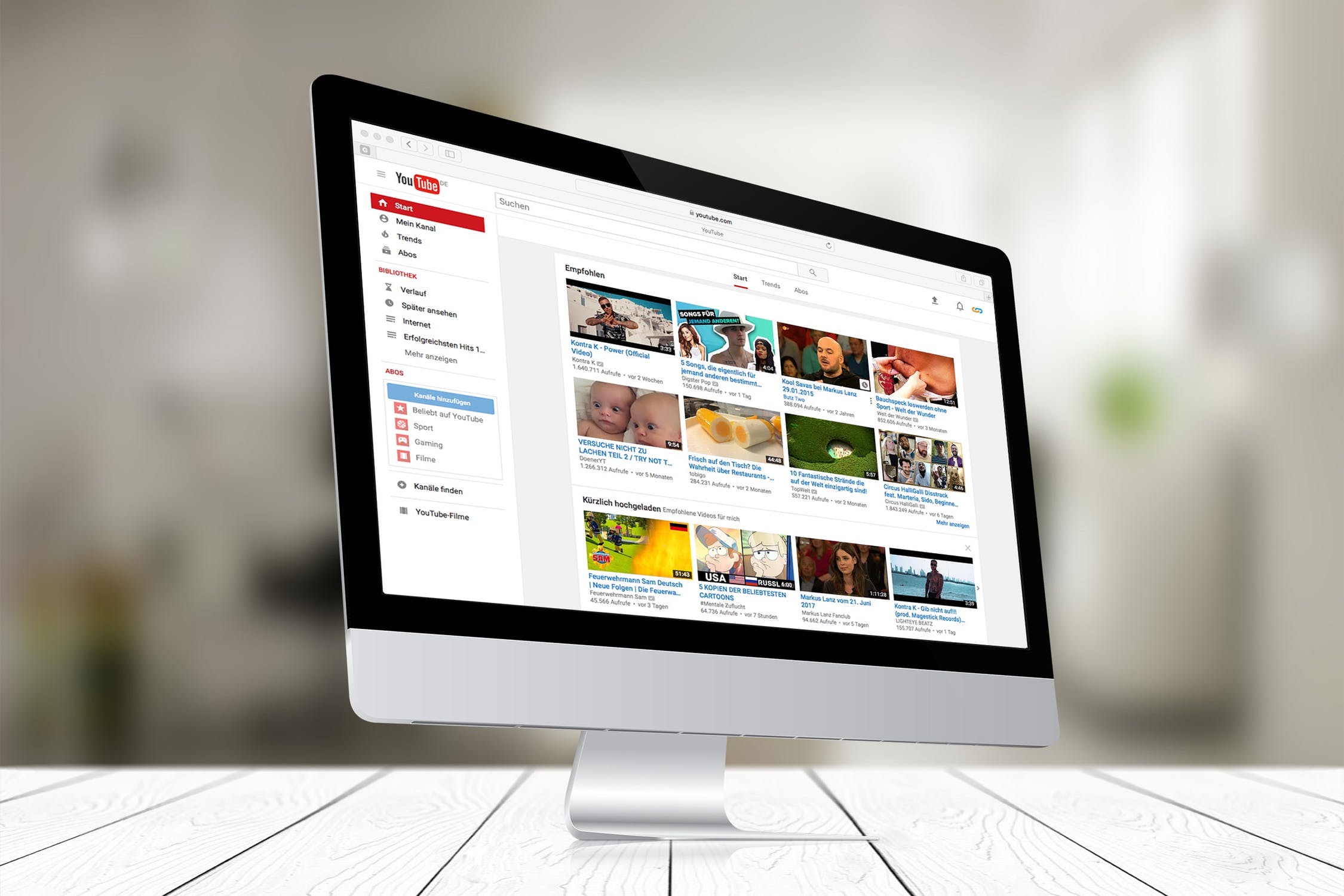
If you are trying to make money on YouTube, you probably want to analyze your traffic. It might not be obvious that Google Analytics works with YouTube, but it is actually quite simple to link a YouTube page with Google Analytics and get feedback and data.
YouTube has its own built-in analytics (YouTube Analytics), but this tool is not nearly as robust as Google Analytics. And since it’s so simple to link the two accounts, there’s really no reason not to. Just follow these easy steps:
Google Analytics and Other Sites: Tumblr, Squarespace, Etc.
You can use Google Analytics with just about any time of website. Whether you’re using Tumblr, Squarespace, WordPress, YouTube, or nearly any other website platform, you can pop it into Google Analytics to have the service start analyzing your traffic. And many of Google Analytics features are free to use. Businesses may want to invest in paid features as they scale up or seek deeper insight, but the basic, free plan is fine as a starting point.
The process for connecting a website to Google Analytics will be similar across many types of websites. In general, you’ll need to create a Google Analytics account, fill out a “create new property” page and then use that tracking ID on the website you want to track. For example, if you have a WordPress site, you can, instead of using a plugin, log the WordPress site as a new property, get the tracking ID and then go back to WordPress and put that ID into your site to start tracking it. This process is detailed above and holds true for many websites.
If you aren't’ sure whether or not your website can be tracked via Google Analytics, you should try adding it to the “Create New Property” field and seeing what comes back. The trickier side of things will likely be on your website, when you have to find out whether you can input that ID in order to connect your site back to Google. But with the prevalence of Google Analytics, most websites are adding or have functions that allow for tracking.
Google Analytics and Social Media
Google Analytics is a fantastic tool if you do any amount of marketing on social media. Whether you use Facebook, Twitter, Tumblr or any other social media platform to run ads and campaigns, you likely want to be able to see if any of those ads are working. Google Analytics is designed to work for this specific need. You can add tracking that specifically reveals whether or not visitors are arriving from those social media sites.
Another application of this is deciding whether or not your social media accounts are working. Some businesses go the extra distance and run social media accounts, rather than simply placing ads on social media sites. However, this is not right for all businesses. Google Analytics can show you how many people are arriving from your social media accounts and thereby reveal how useful those accounts are to your business. Perhaps you aren’t getting as many visitors from Facebook as you thought you were and therefore no longer think it’s worth the time and effort to run a Facebook account for your business. But maybe you’re getting a ton of clicks from a Facebook account you’re not investing in. This can be a great opportunity to make a strategic leap into social media in order to increase your presence and convert more visitors into customers.
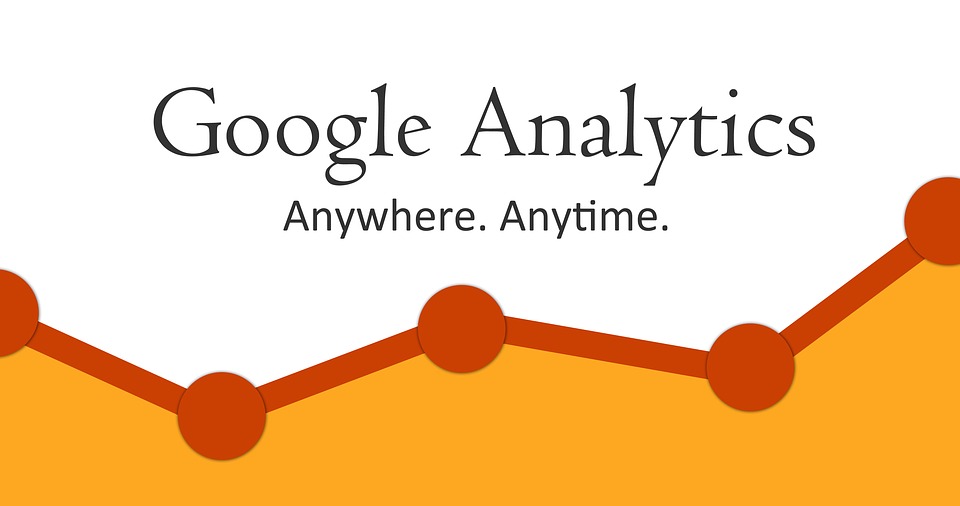 Google Analytics is Google’s traffic analyzer. It helps website owners track traffic to their site, learn about their audience and observe user behavior.
Google Analytics is Google’s traffic analyzer. It helps website owners track traffic to their site, learn about their audience and observe user behavior.Businesses in particular have found the insights available via Google Analytics invaluable for growing their online presence and improving their company websites. Analytics has become a standard industry tool trusted by professionals across a huge array of specialties. Nearly every business now uses or has used Analytics to gather better information about their website visitors. It is considered the most commonly used analytics tool on the web.
Google Analytics is free to sign up for, though there are some features that require an additional fee. Google Analytics Premium is a paid service that is aimed more toward enterprise users. There is also a mobile version of Google Analytics meant to give insight on the mobile experience of a website.
Part of the appeal of Google Analytics are its many helpful and innovative features, including:
- Integration with AdWords, which can help identify conversion and the quality of various landing pages
- Data collection and management
- Data visualization and reporting to help you view information about your website in the way that suits you best
- Audience demographics
- Predictive analytics
- Mobile app reporting
How Can You Use Google Analytics on Your Website?

There are countless ways to apply Google Analytics to your website. It can help with tracking, website design, conversion, mobile app design, and much more. How you use it depends on your specific situation, goals, and websites, but there are a few general recommendations on how to use Google Analytics:
- To analyze your campaigns
- To find out where users are located
- To get information at a glance
- To figure out which content works best and worst
- To see if people are abandoning your shopping cart (provided you have one) and when
- To see what people are clicking on most
- To decide whether you need a mobile site
It can also do this for individual pages. You can quickly view which pages are work best, as well as which aren’t working as well. When you view Google Analytics, you’ll see where and when people are abandoning your website. That should give you good direction on where to institute improvements.
If you have a shopping cart feature on your website, this is particularly important. People often fill up a digital shopping cart, then abandon it. For you as the retailer, this may be mysterious. Google Analytics can provide insight into why people abandoned a cart by showing where in the process they were when they decided to leave.
Finally, you can figure out whether or not you need a mobile version of your website. Google Analytics has a “visitors” tool that shows you what type of device people are visiting your website from. If you see a lot of people visiting from mobile but you don’t have a mobile website, it may be time to invest.
Google Analytics and Traffic Tracking

Let’s dive deeper into the traffic tracking features of Google Analytics.
People from all over the world will probably visit your website, but your best visitors will likely be concentrated in a few countries or locations. In the “visitors” tool in Google Analytics, you can go to “location” and see demographic data (based on things like IP address). The location tool will display worldwide stats, highlighting locations where most of your visitors originate from. You can get more granular by checking out specific countries. If most of your visitors are from the United States, for example, you can get more detail by going in and checking out which specific states the bulk of your traffic is coming from. This might point you toward a campaign targeting those states in particular.
But traffic is about a lot more than just location. You can also use Google Analytics to see if visitors are coming from specific social media sites. These may be tied to campaigns. For example, if you’ve been running a campaign on Facebook, it would be invaluable to see that visitors are coming to your site directly from Facebook.
You would do this by creating an “advanced segment” in Google Analytics:
- Click on Advanced Segments
- Select New Custom Segment
- Add in the sites you want to track
- Make sure you click apply and double check it
Using Google Analytics on WordPress
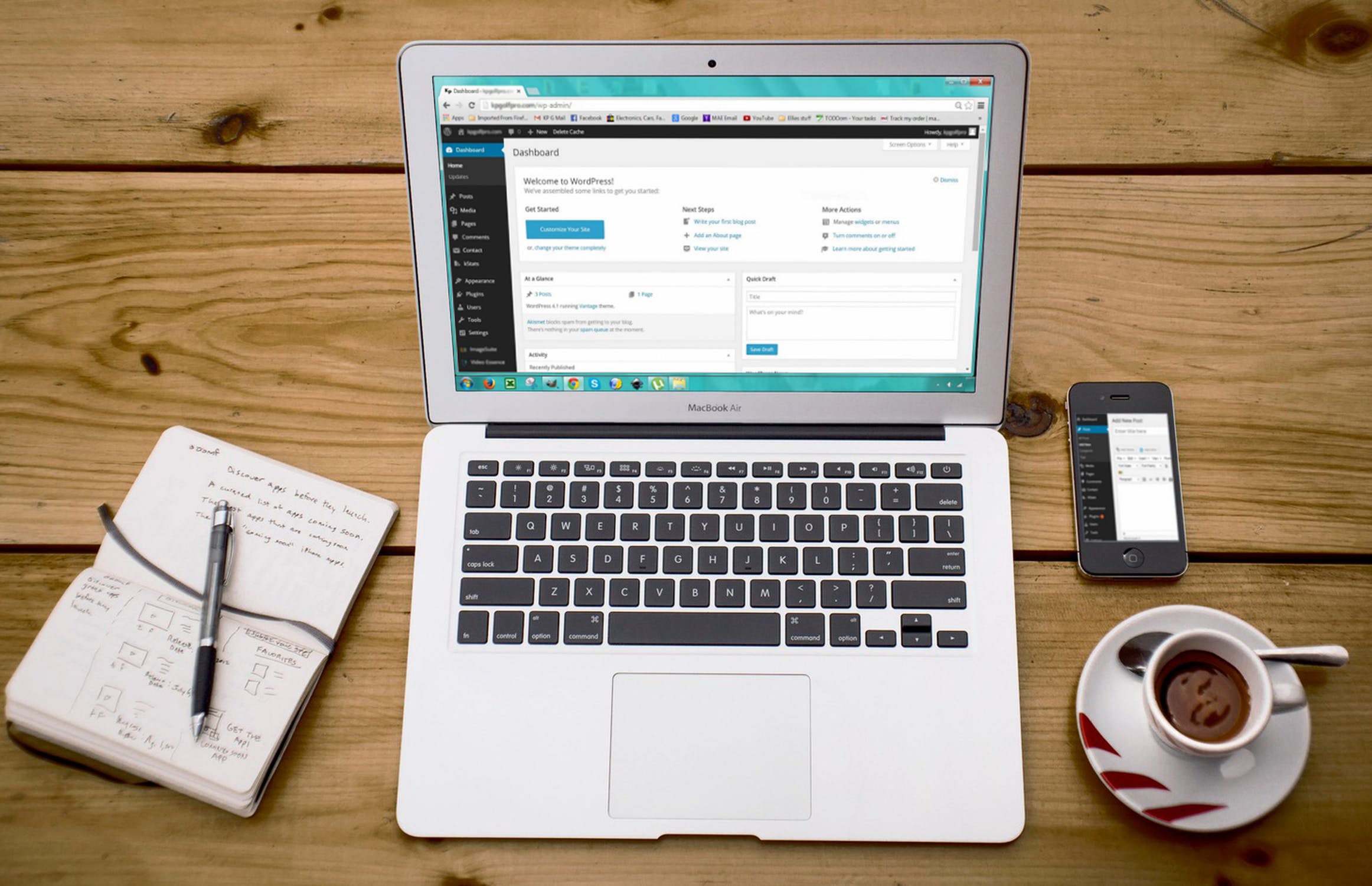
WordPress is a popular platform for website hosting used by everyone from casual bloggers to major online e-commerce businesses. WordPress relies on plugins for many additional features, including Google Analytics. MonsterInsights is a Google Analytics plugin made to work with WordPress. It will connect your WordPress site with Google Analytics so that you can get data about visitors.
You can also sign up directly through the Google Analytics website. When signing up, you’ll be asked for a website URL. Here is where you could insert your WordPress site. From there, Google Analytics will work the same way it would work with any other website.
Whether you go with a plugin or directly through Google Analytics, you should find the service works seamlessly with an existing WordPress website. Even if you are using other WordPress plugins, Google Analytics can still provide data about visitors and campaigns.
How Google Analytics Can Help Your Marketing

Running an ad campaign on your website can boost traffic, conversions and sales tremendously. But it’s hard to know if a campaign is working - and why - without a tool like Google Analytics. Google Analytics can provide specific insight that reveals exactly when, why and how a campaign is working for your business.
For example, if you did a major front page campaign to offer a discount for one week, you might see a boost in sales. But that boost is just as likely to be a fluke as to be a genuine result of your ad campaign.
Google Analytics can give you the specific data you need in order to find out whether your campaign worked. One of the ways it does this is by offering traffic data for specific dates and times. If you can tangibly measure a spike in traffic, and not just sales, that definitely corresponds with your campaign, you can get a better idea of exactly how that campaign worked.
Google Analytics can also help in this regard by showing where traffic arrived from. If you ran ads on Twitter, Facebook, Yelp or another social media platform, you need to be able to see that traffic arrived from those particular sites. Google Analytics can reveal this and, by extension, the effectiveness of your ads on those sites. You do this by using Advanced Segments, which were discussed above.
Does Google Analytics Work with YouTube?
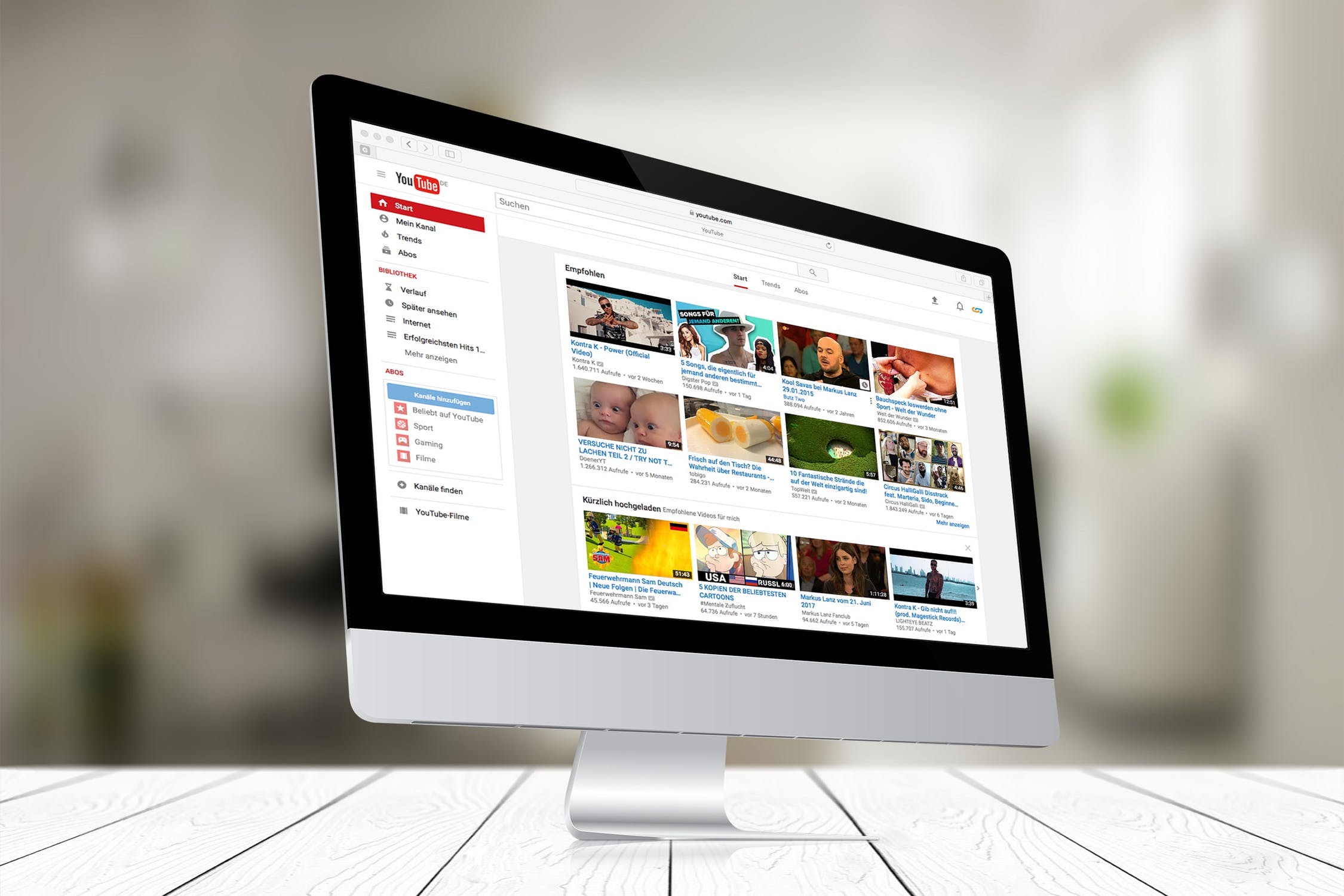
If you are trying to make money on YouTube, you probably want to analyze your traffic. It might not be obvious that Google Analytics works with YouTube, but it is actually quite simple to link a YouTube page with Google Analytics and get feedback and data.
YouTube has its own built-in analytics (YouTube Analytics), but this tool is not nearly as robust as Google Analytics. And since it’s so simple to link the two accounts, there’s really no reason not to. Just follow these easy steps:
- After signing up for Google Analytics, sign in to your account
- Go to “Admin”
- Select “Property”
- Click “Create New Property” at the bottom of the drop down menu
- On the “New Property” page, fill in the information for your YouTube account, including the name, URL and category
- Make sure you click “Get Tracking ID” when you finish (save this ID for later!)
- On YouTube, go to your “Account Settings”
- Click “View Additional Features”
- In the “Channel” tab, click “Advanced”
- At the bottom of the page, you’ll see “Google Analytics property tracking ID.” This is where you paste in your tracking ID that you got from Google Analytics
- Click “Save” and you’re done
Google Analytics and Other Sites: Tumblr, Squarespace, Etc.

You can use Google Analytics with just about any time of website. Whether you’re using Tumblr, Squarespace, WordPress, YouTube, or nearly any other website platform, you can pop it into Google Analytics to have the service start analyzing your traffic. And many of Google Analytics features are free to use. Businesses may want to invest in paid features as they scale up or seek deeper insight, but the basic, free plan is fine as a starting point.
The process for connecting a website to Google Analytics will be similar across many types of websites. In general, you’ll need to create a Google Analytics account, fill out a “create new property” page and then use that tracking ID on the website you want to track. For example, if you have a WordPress site, you can, instead of using a plugin, log the WordPress site as a new property, get the tracking ID and then go back to WordPress and put that ID into your site to start tracking it. This process is detailed above and holds true for many websites.
If you aren't’ sure whether or not your website can be tracked via Google Analytics, you should try adding it to the “Create New Property” field and seeing what comes back. The trickier side of things will likely be on your website, when you have to find out whether you can input that ID in order to connect your site back to Google. But with the prevalence of Google Analytics, most websites are adding or have functions that allow for tracking.
Google Analytics and Social Media

Google Analytics is a fantastic tool if you do any amount of marketing on social media. Whether you use Facebook, Twitter, Tumblr or any other social media platform to run ads and campaigns, you likely want to be able to see if any of those ads are working. Google Analytics is designed to work for this specific need. You can add tracking that specifically reveals whether or not visitors are arriving from those social media sites.
Another application of this is deciding whether or not your social media accounts are working. Some businesses go the extra distance and run social media accounts, rather than simply placing ads on social media sites. However, this is not right for all businesses. Google Analytics can show you how many people are arriving from your social media accounts and thereby reveal how useful those accounts are to your business. Perhaps you aren’t getting as many visitors from Facebook as you thought you were and therefore no longer think it’s worth the time and effort to run a Facebook account for your business. But maybe you’re getting a ton of clicks from a Facebook account you’re not investing in. This can be a great opportunity to make a strategic leap into social media in order to increase your presence and convert more visitors into customers.